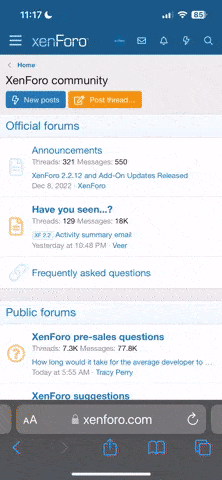You are using an out of date browser. It may not display this or other websites correctly.
You should upgrade or use an alternative browser.
You should upgrade or use an alternative browser.
Screen Shots
- Thread starter gypsum
- Start date
rockin7e
Well-known member
Get to the screen that you wish to take a snapshot of.
Find a key on your keyboard labeled PRINT SCREEN - SysRq
Press it ONCE
If you wish to crop it down, open your favorite picture editing program (Windows (TM) Paint© recommended)
Open program in which to paste the image, such as WordPad, Paint, or other document editors (except text-only editors such as NotePad).
OTHERWISE, SIMPLY PASTE IT AND SAVE IT AS A IMAGE FILE
Paste the image you took by holding CTRL + V
Select an area of the image to keep by dragging a selection box over it
Hold CTRL + C to copy it
open a new window or image in your image editor
paste the image by holding CTRL + V again
Save it as an image (by pressing CTRL + S if in Paint©)
For users of Mac OS X, press Command ("Apple"), Shift and the 3 key above the w and e keys. An image of the entire desktop picture will be saved on your desktop named "Picture (x)" (x increases for each screen capture you make). Open the file on your desktop ('Preview' by default), and use the standard selection keys to select a part of the image to copy (or the entire screen). You may then paste this into any application which supports graphic files.
Mac OS X also allows for captures of a selected area of the screen, or a specific window. Press Command ("Apple"), Shift and the 4 key to turn the mouse into a cross, and then use this to select the area you want to save.
After you have saved the image in a file you need to use a photo storage site such as photobucket ( you will have to register/set up a free account) then you can upload the image to photobucket and then copy the image link and paste it in your post here at the forum
Find a key on your keyboard labeled PRINT SCREEN - SysRq
Press it ONCE
If you wish to crop it down, open your favorite picture editing program (Windows (TM) Paint© recommended)
Open program in which to paste the image, such as WordPad, Paint, or other document editors (except text-only editors such as NotePad).
OTHERWISE, SIMPLY PASTE IT AND SAVE IT AS A IMAGE FILE
Paste the image you took by holding CTRL + V
Select an area of the image to keep by dragging a selection box over it
Hold CTRL + C to copy it
open a new window or image in your image editor
paste the image by holding CTRL + V again
Save it as an image (by pressing CTRL + S if in Paint©)
For users of Mac OS X, press Command ("Apple"), Shift and the 3 key above the w and e keys. An image of the entire desktop picture will be saved on your desktop named "Picture (x)" (x increases for each screen capture you make). Open the file on your desktop ('Preview' by default), and use the standard selection keys to select a part of the image to copy (or the entire screen). You may then paste this into any application which supports graphic files.
Mac OS X also allows for captures of a selected area of the screen, or a specific window. Press Command ("Apple"), Shift and the 4 key to turn the mouse into a cross, and then use this to select the area you want to save.
After you have saved the image in a file you need to use a photo storage site such as photobucket ( you will have to register/set up a free account) then you can upload the image to photobucket and then copy the image link and paste it in your post here at the forum
catluc101
New member
:wave: Hi! champagne and rockin7e both said it well, but I would just like to add that if you happen to have Windows Vista, you can use their built-in Snipping Tool feature to capture a screen shot. You can find it under your program listings under accessories or just type in snipping tool in the search box that appears after you hit the Windows icon at the bottom left-hand side of your screen in your task bar. You can use it to draw a box around only the portion of the screen that you want to take a screen shot of and save it to your hard drive. You will then need to upload it to a site like Photobucket and from that site, you can copy the link for the picture and post it in your forum post here, like the others said. The one thing handy about the Snipping Tool if you happen to have it, is that it eliminates the step of having to open it up in another program like Paint in order to crop your image to only contain the portion of the screen that you want to show in paint, since you already did that. It will also let you use the pen feature to mark out any items that you do not want to show, without having to use another program like Paint. It will save some time, if you have Windows Vista Snipping Tool, otherwise just follow champagne's and rockin7e's directions and you will be taking screen shots in no time. :sunny: