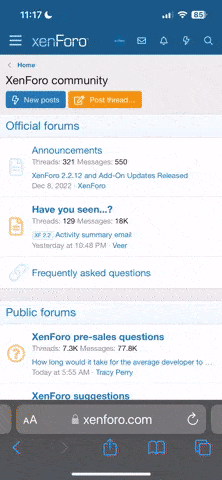inthesticks
New member
So, you're running Internet Explorer and while waiting for that page to finally load, you're staring at that little spinning 'e' in your browser for the millionth time, thinking how great it would be if only you could change it. Happy day! Because not only can you change it, it's really pretty easy to do!
The animated picture is called a 'throbber,' and you can change it just by adding a key in your Windows registry pointing to whatever animation you'd like to use.
There is a handy freeware tool that automates and manages most of the process. So, the first thing you need to do is download it at Red Planet Software:
http://www.geocities.com/RedPlanetSoft/index.html?throbit/throbit.html
Download Throbit14.zip by clicking on the word Download on the right side of the screen or from the menu on the left and select Save.
Once it's saved, unzip the program into its own directory and run it from there. (Full instructions on how to unzip and install the program are available through the download website, but basically, you just find the .zip file you just saved, right click on it and select Extract All. Then, select the destination folder in which to place the actual program.)
The opening screen is a blank panel, so you need to go to the File menu and choose Open. The program comes with three sample throbbers; however, you can download a total of nine in the Throb It website gallery. Select the one you would like to use and click Open.
The program will tell you about the animation you've just loaded. Check the format. If it says Internet Explorer, you're good to go. Go to the File menu and select Install.
You have three choices: Normal, Small, and Background. Background is for installing a skin over the toolbar, so you'll need to choose either Normal or Small. The distinction between these is preserved only for backwards compatibility with browsers older than 5.0, so select Small if you're using IE 5.0 or higher.
Now close all of your browser and Explorer windows and re-start Internet Explorer. The new throbber doesn't show up until you've closed all the windows. On some machines, you may even need to restart the computer for it to kick in. Enjoy the cool spinningness of it all!
P.S. To see how you'd go about making your very own throbber, open up one of the throbber (.bmp) files in MS Paint or any other image program and revise them there. You can also find other throbbers on the web. Just be advised that if they are Netscape formatted or designed for a Mac, you'll need to reformat them in the Throb It program you just installed (under
the Edit menu, Convert command).
The animated picture is called a 'throbber,' and you can change it just by adding a key in your Windows registry pointing to whatever animation you'd like to use.
There is a handy freeware tool that automates and manages most of the process. So, the first thing you need to do is download it at Red Planet Software:
http://www.geocities.com/RedPlanetSoft/index.html?throbit/throbit.html
Download Throbit14.zip by clicking on the word Download on the right side of the screen or from the menu on the left and select Save.
Once it's saved, unzip the program into its own directory and run it from there. (Full instructions on how to unzip and install the program are available through the download website, but basically, you just find the .zip file you just saved, right click on it and select Extract All. Then, select the destination folder in which to place the actual program.)
The opening screen is a blank panel, so you need to go to the File menu and choose Open. The program comes with three sample throbbers; however, you can download a total of nine in the Throb It website gallery. Select the one you would like to use and click Open.
The program will tell you about the animation you've just loaded. Check the format. If it says Internet Explorer, you're good to go. Go to the File menu and select Install.
You have three choices: Normal, Small, and Background. Background is for installing a skin over the toolbar, so you'll need to choose either Normal or Small. The distinction between these is preserved only for backwards compatibility with browsers older than 5.0, so select Small if you're using IE 5.0 or higher.
Now close all of your browser and Explorer windows and re-start Internet Explorer. The new throbber doesn't show up until you've closed all the windows. On some machines, you may even need to restart the computer for it to kick in. Enjoy the cool spinningness of it all!
P.S. To see how you'd go about making your very own throbber, open up one of the throbber (.bmp) files in MS Paint or any other image program and revise them there. You can also find other throbbers on the web. Just be advised that if they are Netscape formatted or designed for a Mac, you'll need to reformat them in the Throb It program you just installed (under
the Edit menu, Convert command).