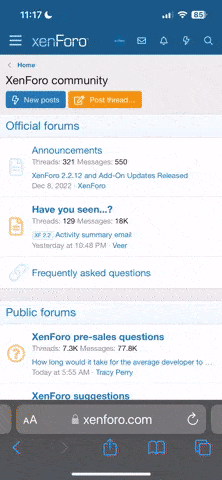inthesticks
New member
This trick ensures that in the future you can quickly get back to any Web site you were on recently, such as a site you were on last night but forgot to bookmark.
Right-click on Start, Explore. You should land in Windows Explorer with the Start Menu folder open within the Windows folder. Right-click in the right pane and select New and Folder from the context menu.
This creates an item called New Folder. Click to select the name and type Web History.{ff393560-C2A7-11CF-BFF4-444553540000} as its new name. (There are no spaces, there is a period after History, those funny brackets are found above he square brackets on your keyboard, those are lower-case F's just inside the first bracket, and those are zeros--not letter O's.) Press Enter and the folder name will collapse to "Web History".
Close Explorer, click the Start button and you'll find Web History on the menu.
Right-click on Start, Explore. You should land in Windows Explorer with the Start Menu folder open within the Windows folder. Right-click in the right pane and select New and Folder from the context menu.
This creates an item called New Folder. Click to select the name and type Web History.{ff393560-C2A7-11CF-BFF4-444553540000} as its new name. (There are no spaces, there is a period after History, those funny brackets are found above he square brackets on your keyboard, those are lower-case F's just inside the first bracket, and those are zeros--not letter O's.) Press Enter and the folder name will collapse to "Web History".
Close Explorer, click the Start button and you'll find Web History on the menu.